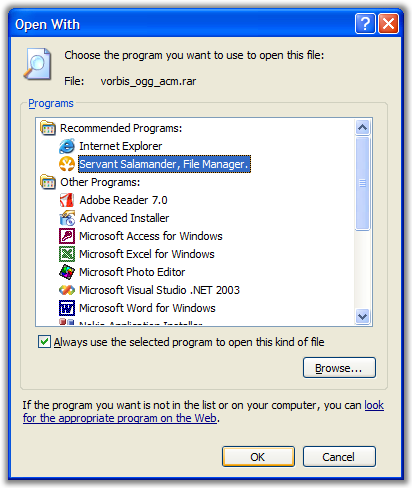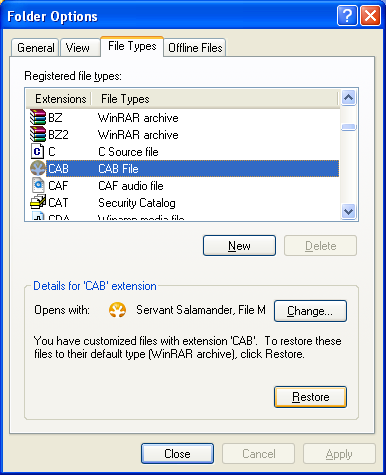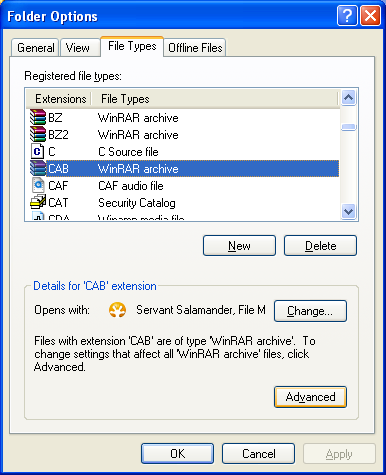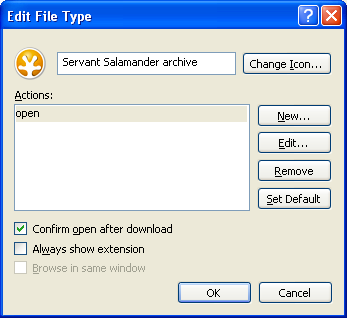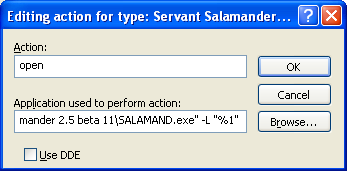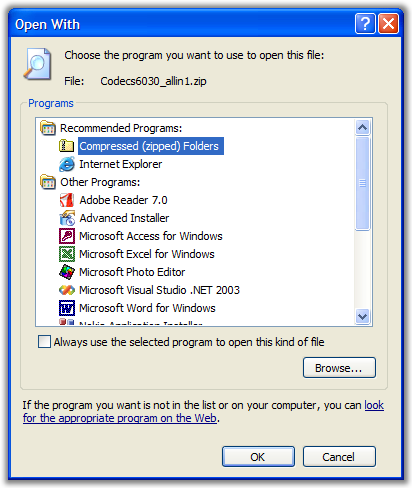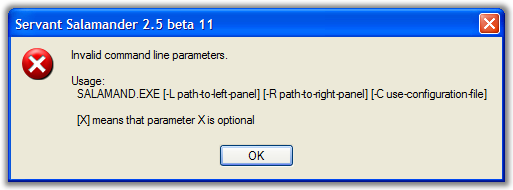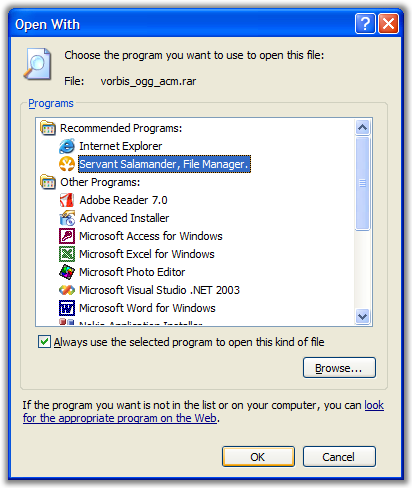Page 1 of 1
How to use SS as default 'open' action for archives?
Posted: 12 Feb 2006, 22:35
by Pandakopanda
I was trying to use SS as the default program for opening archives, so that I wouldn't need a Winzip type program anymore. But I ran into the problem that Windows expects the commandline to be like SALAMAND.EXE Archive.zip while SS only accepts SALAMAND.EXE -L Archive.zip (or -R).
I've tried using a cmd or vbs file to start SS, but that didn't go smoothly either. Anyone has a solution for this?
Posted: 13 Feb 2006, 15:20
by Jan Rysavy
How do you associate Servant Salamander with archives?
Using "Open Width..." dialog box?
Posted: 13 Feb 2006, 15:54
by Pandakopanda
Jan Rysavy wrote:How do you associate Servant Salamander with archives?
Using "Open Width..." dialog box?
Yes, the "Open With" dialog and then select SALAMAND.EXE as the program to open the archive with.
Posted: 13 Feb 2006, 16:35
by Jan Rysavy
I am sorry, but I don't know how to tell to Windows to pass parameter (-l or -r) to Servant Salamander.
We have this problem on
ALTAP Roadmap - Better Windows shell integration: file associations, context menus.
Posted: 13 Feb 2006, 19:21
by grymmjack
Pandakopanda wrote:Jan Rysavy wrote:How do you associate Servant Salamander with archives?
Using "Open Width..." dialog box?
Yes, the "Open With" dialog and then select SALAMAND.EXE as the program to open the archive with.
To fix this, after you associate your archive filetypes, open windows explorer, choose tools | folder options | filetypes, then modify the association -- you can pass command line -L as you need there.
HTH
Posted: 13 Feb 2006, 21:53
by Jan Rysavy
grymmjack wrote:To fix this, after you associate your archive filetypes, open windows explorer, choose tools | folder options | filetypes, then modify the association -- you can pass command line -L as you need there.
Nice solution, thank you grymmjack!
Posted: 14 Feb 2006, 00:05
by Guest
It does not work for me. Is a screenshoot avaiable?
Posted: 14 Feb 2006, 08:26
by Jan Rysavy
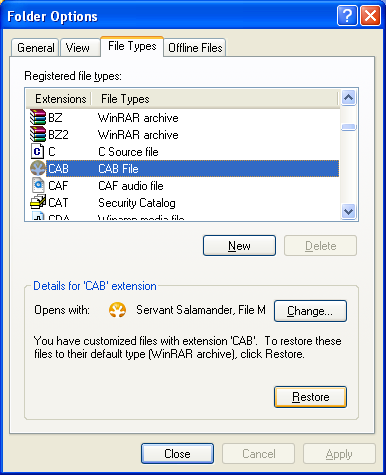
If there is the
Restore button, click it to reveal the
Advanced button.
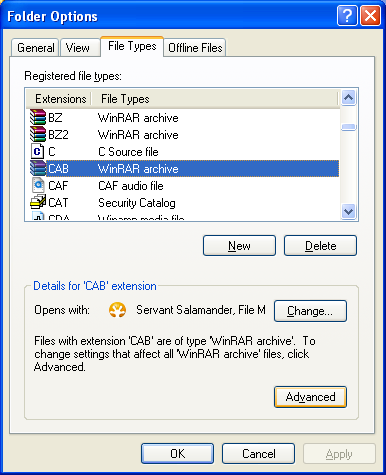
Click the
Advanced button.
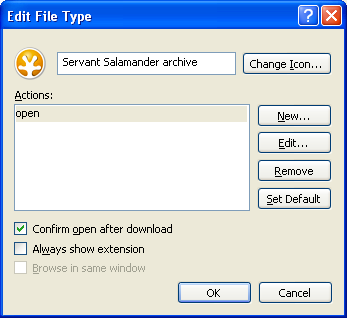
Fill "Servant Salamander archive" label, use the
Change Icon to browse Servant Salamander icon.
Then click the
Edit button.
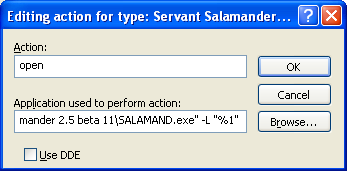
To the action field insert (including quotes):
"C:\Program Files\Servant Salamander 2.5 beta 11\SALAMAND.exe" -L "%1"
Posted: 14 Feb 2006, 12:14
by beta
Thanks, Jan!
Thanks, and a different solution
Posted: 14 Feb 2006, 12:53
by Pandakopanda
Thanks for the solution.
I found a different solution myself, you need to do some registry editing though (not much). To do this:
- First right-click an archive (.zip, .rar, etc) and choose "Open With..." or "Open With" and then "Choose Program...". You get the following dialog:
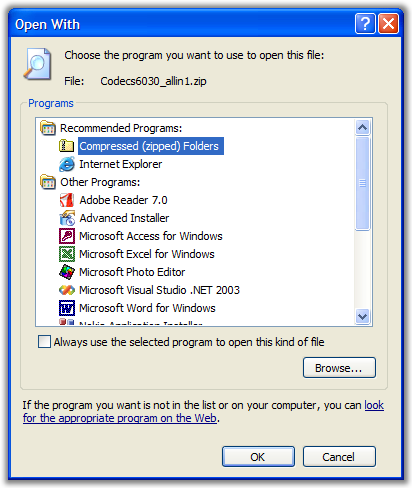
- Choose "Browse..." and select "c:\program files\Servant Salamander beta 11\SALAMAND.exe". Check "Always use the selected program" if you like.
- When you press "OK", you get an error from SS. This is normal.
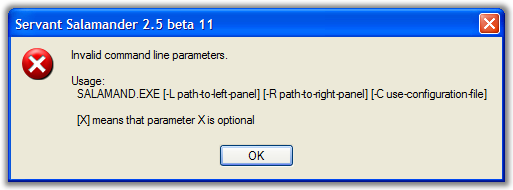
- Now start Regedit (start -> Run... -> regedit). The following key should have been created:
HKEY_CLASSES_ROOT\Applications\SALAMAND.exe\shell\open\command
Change the value of this key from:
"C:\Program Files\Servant Salamander 2.5 beta 11\SALAMAND.exe" "%1"
to:
"C:\Program Files\Servant Salamander 2.5 beta 11\SALAMAND.exe" -L "%1"
- After you've done this, the selected archive should open correctly in SS.
You only have to do this procedure once. For every other archive file-type, just choose "Open With..." and select "Servant Salamander" from the programs list: